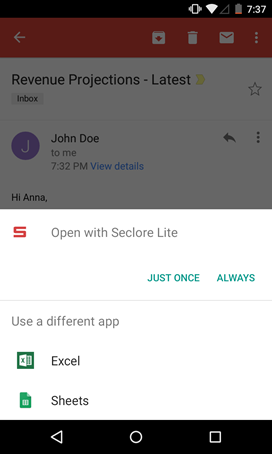
Opening protected files on Android
Click here to install Seclore Lite for Android or simply search for Seclore in the Google Play store.
Opening protected files
Tap the desired protected file or email attachment.
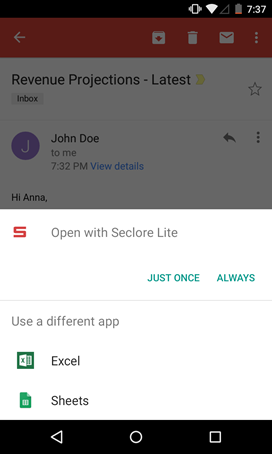
Select Open with Seclore Lite and enter your Seclore login credentials if prompted. Once you log in, you won't need to log in again on the same device for a very long time.
The file will be displayed with a watermark:
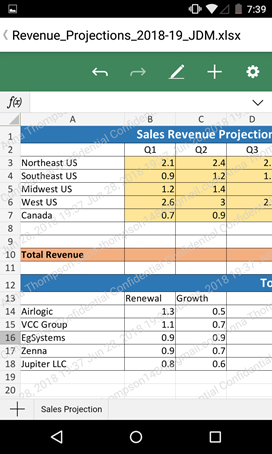
Changes are saved automatically. If you have Edit permission on the file, your edited copy will be emailed to you after you close it.
A list of recently opened files will be available in the app. You can open files directly from this list.
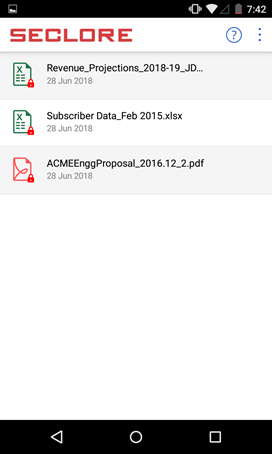
Supported formats
The following formats are supported:
|
File Formats |
Applications |
|
docx, xlsx, pptx, csv, rtf, txt |
Seclore Online Editor (viewing, editing, and printing) |
|
pdf, doc, xls, ppt |
Seclore Online Editor (viewing only) |
|
odt, ods, odp, bmp, png, gif, jpeg, jpg, tiff, tif |
Seclore Online Viewer (viewing only) |
Offline access
Offline access is not supported. You have to be connected to the Policy Server every time you open a protected file.
Replying to emails
You can also view and reply to protected emails from Seclore Lite for Android. Simply open the smail attachment containing the email body and compose your reply in the Secure Email Viewer. See Emails - Outlook for more details.
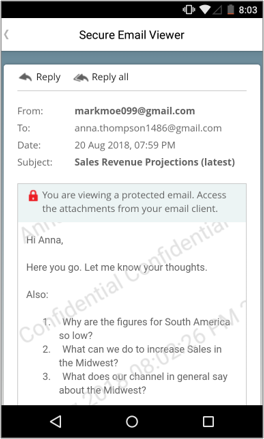
A copy of the email you send from here will be emailed to you. It will not be listed in the Sent Items folder of your inbox.