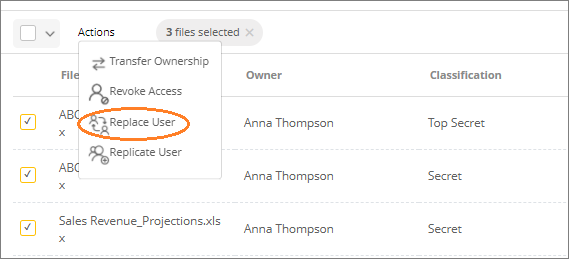
As a Security Administrator, you can 'replace' a user with another user i.e., you can transfer all permissions of one user on one or more files to another user. The original user will lose all access to those files. This is useful when a member of a team is replaced with someone else.
Search for the desired file(s) (see Searching for Files ), check the box against them in the search results, then click Actions at the top, and click Replace User as shown below.
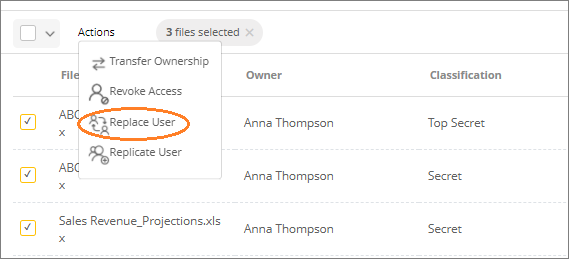
In the Replace User window, select the two users (old and new) and click Replace.
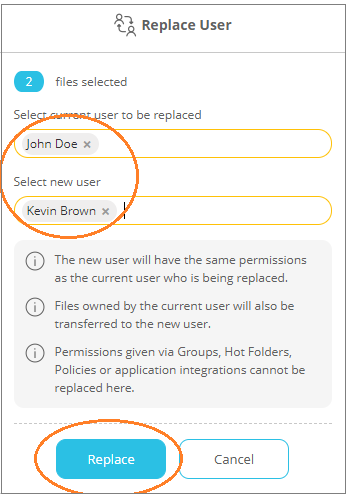
All permissions of the old user will be moved to the new user and the old user will lose all access to the selected files.
The ownership of files owned by the old user will also be transferred to the new user.
Permissions given via the following means will not be transferred:
Only permissions given directly to the user will be replaced.